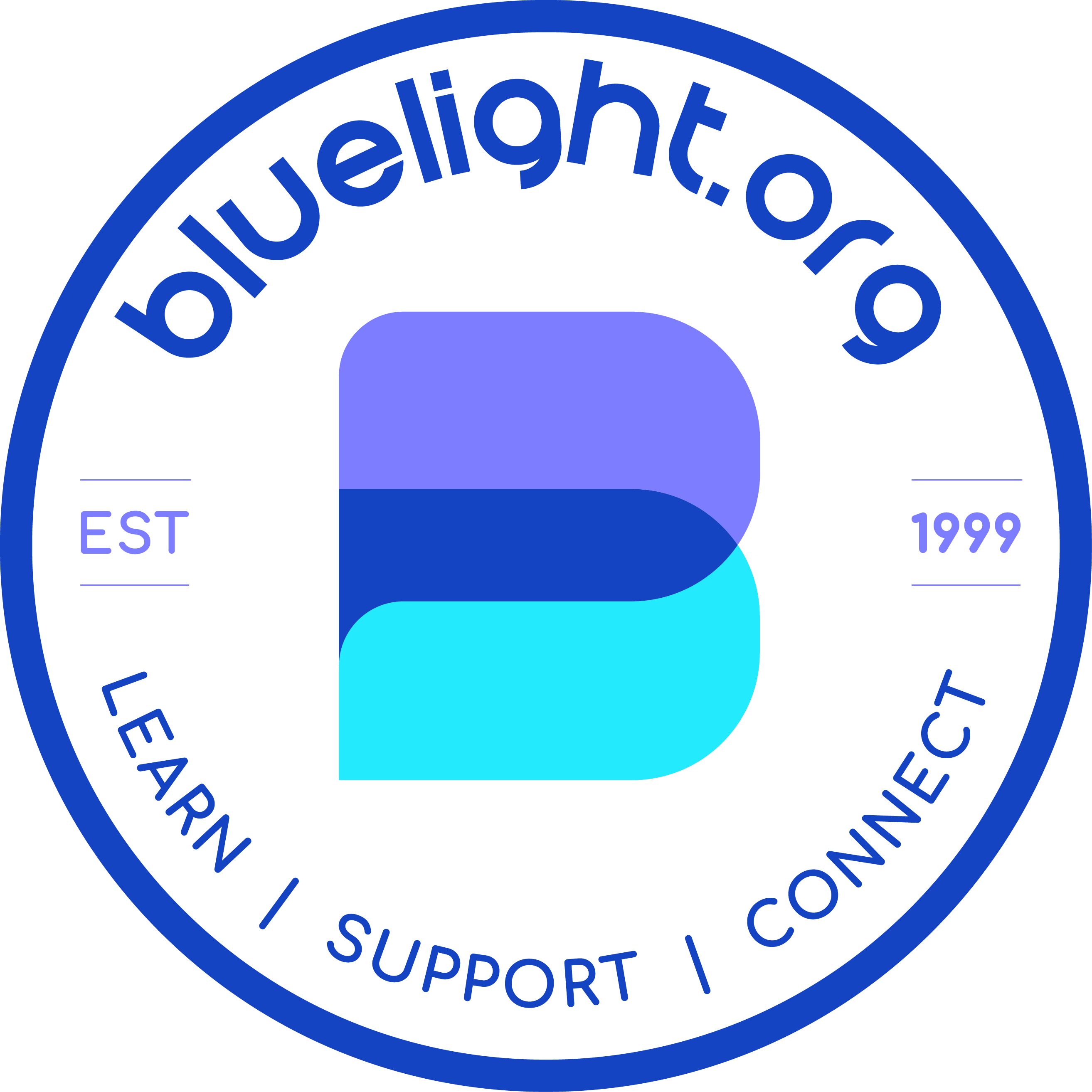birdup.snaildown
Greenlighter
- Joined
- Nov 5, 2020
- Messages
- 2,369
Hello. Couple of questions.
Does anyone know what the colour code is for the blue colour directly surrounding avatar pics?
I tried to sample the colour with the Photoshop dropper so I could use it as a transparent background for my FEA badge but it ended up a much darker tone for some reason?
When I upload avatar pics are they compressed? Does the colour scheme change as a result of compression?
Help would be appreciated, but obviously this isn't life or death.
Thanks in advance.
Does anyone know what the colour code is for the blue colour directly surrounding avatar pics?
I tried to sample the colour with the Photoshop dropper so I could use it as a transparent background for my FEA badge but it ended up a much darker tone for some reason?
When I upload avatar pics are they compressed? Does the colour scheme change as a result of compression?
Help would be appreciated, but obviously this isn't life or death.
Thanks in advance.