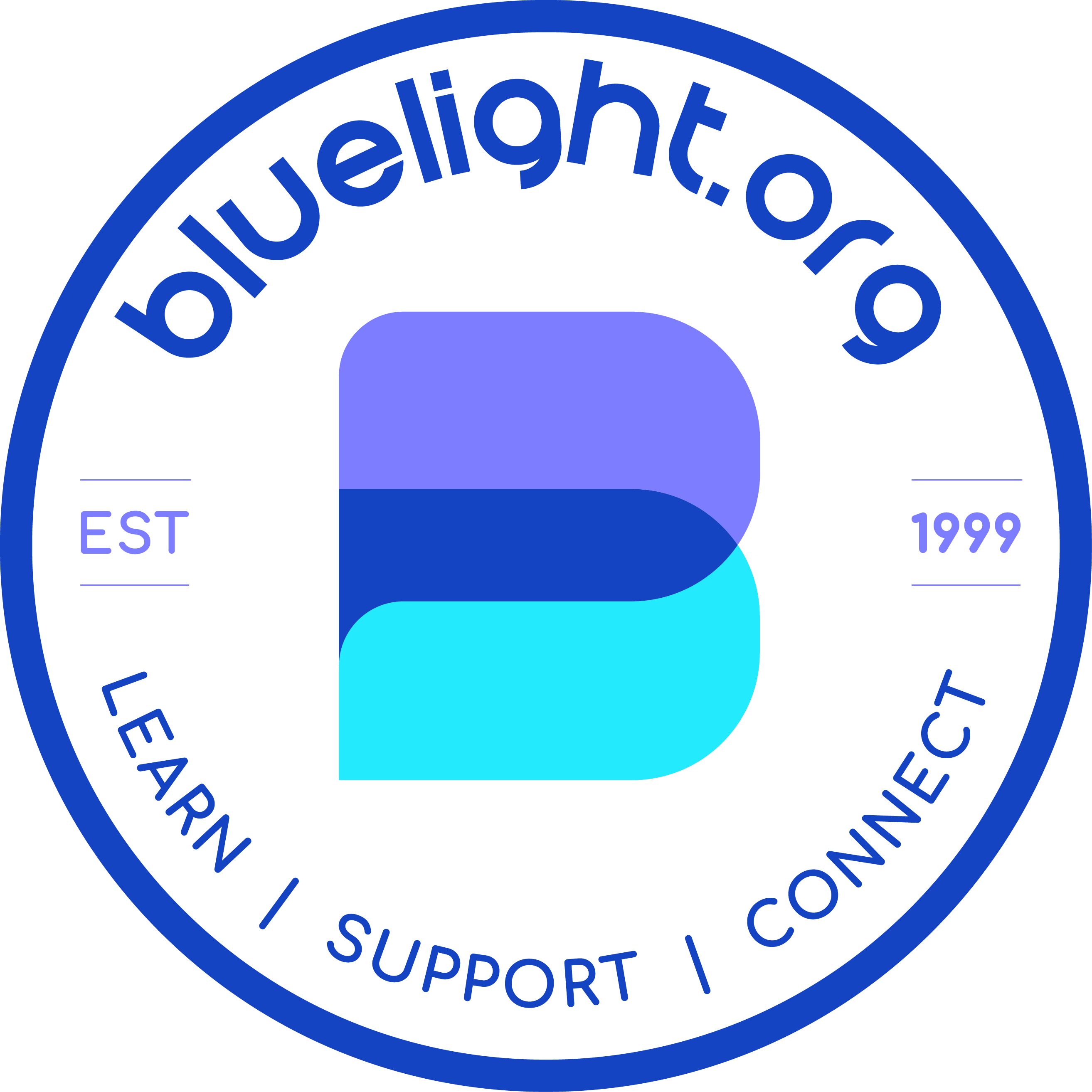You are using an out of date browser. It may not display this or other websites correctly.
You should upgrade or use an alternative browser.
You should upgrade or use an alternative browser.
Info Bluelighting Tips
- Thread starter felix
- Start date
just wonderin
Greenlighter
- Joined
- Nov 21, 2011
- Messages
- 1
Thanks for the tips. I'm sure I will review several times.
VaderisBaddAss
Bluelighter
- Joined
- Jan 4, 2012
- Messages
- 128
DID YOU KNOW...?
that if you click the "User CP" button at the top left of the screen (it's under the Bluelight logo, dummies) it will handily present a list of all the topics that you've previously participated in that have had new replies since your last visit.
It's the first thing I do every time I visit. It's really rather good.
Did they change the format of the site, because I cannot find the "User CP" button/link anywhere? All that's below the Bluelight logo is "Home" "Forum", etc.. can someone clarify?
VaderisBaddAss
Bluelighter
- Joined
- Jan 4, 2012
- Messages
- 128
Aaahh!! Thank you OverDone! That's great! 
I knew I was a little behind the times, I just didn't realize that's what the settings did because there were no new posts everytime I clicked on it, so I hadn't noticed, haha, wow, now I feel like I should have figured that out.
Thanks again!

I knew I was a little behind the times, I just didn't realize that's what the settings did because there were no new posts everytime I clicked on it, so I hadn't noticed, haha, wow, now I feel like I should have figured that out.
Thanks again!
ShawtyLo
Greenlighter
- Joined
- Feb 1, 2012
- Messages
- 13
Just saying thanks for posting tip's or should I state expertise 
Most forum short cuts are the same but as a new user to this forum
it's handy to know the different forum quirk's to be 100% sure
your doing things right and to get the best out of the forum.
Once again thanks for your knowledge


Most forum short cuts are the same but as a new user to this forum
it's handy to know the different forum quirk's to be 100% sure
your doing things right and to get the best out of the forum.
Once again thanks for your knowledge
Tommyboy
Bluelight Crew
- Joined
- Dec 10, 2009
- Messages
- 14,260
Creating Tables in Posts

| Did you know | That you can now use tables in your posts? |
| Oh, you didn't? | Well... |
| Check below | To see how |

- Click 'Reply' to a post
- Click 'Go Advanced'
- Click on the first icon on the left that I have circled in red
- Choose from the different edit options to the right of it *not yet enabled*
- After clicking on one of the options, type what you want for each section of the table between the [td][/td] tags, and use the other options to edit the table to your liking
Last edited:
addictivepersona
Bluelight Crew
- Joined
- Dec 13, 2008
- Messages
- 4,251
^ Thanks for sharing! I'm sure that'll come in handy at some point. :)
Tommyboy
Bluelight Crew
- Joined
- Dec 10, 2009
- Messages
- 14,260
Disable Smiles in Text
I saw this mentioned earlier in this thread, but figured it deserved its own post as well as a screenshot as part of the tutorial since I have noticed a lot of people making posts that could benefit from this since smiles appear in the text when they do not intend for them to.
If you make a post and notice that a smile icon appears in the text when you didn't want it to (this often occurs when using brackets, parentheses, or percentage signs) you can disable the smiles in the text by doing the following:
If you notice them then chances are it was after you submitted your post, which means that you will have to edit your post. To edit your post click the edit button in the area seen below.
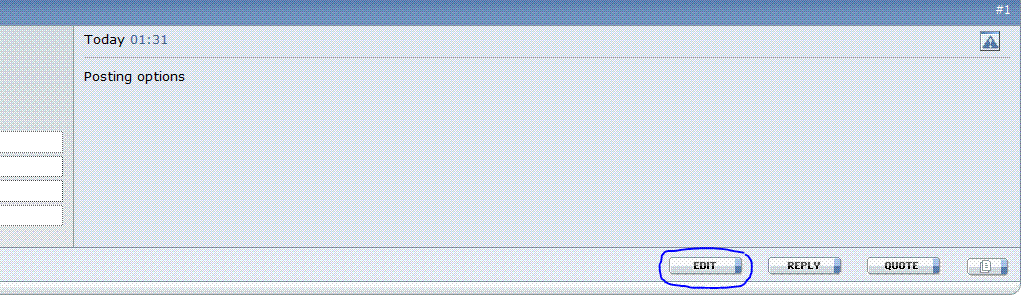
Now that you are editing your post (if you wish to disable smiles in your posts you can skip the 'edit post' step and go straight to this next step) click the 'go advanced' option on the bottom right of the text box. After doing so you will see the following boxes that you can check, one of which is the 'disable smiles' box which I have highlighted below in yellow.
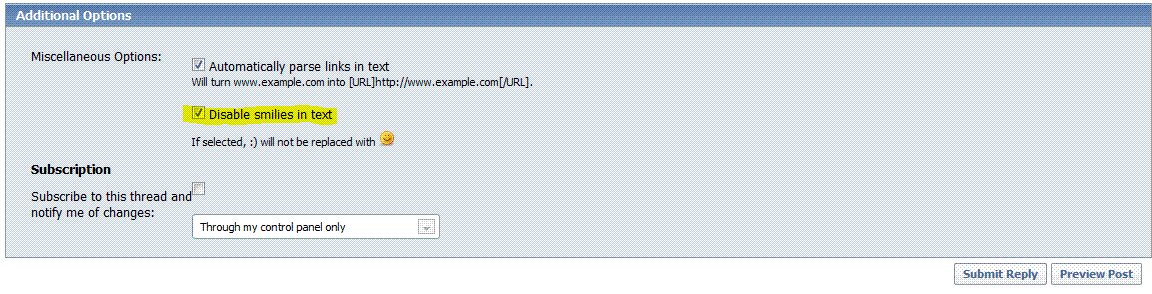
I saw this mentioned earlier in this thread, but figured it deserved its own post as well as a screenshot as part of the tutorial since I have noticed a lot of people making posts that could benefit from this since smiles appear in the text when they do not intend for them to.
If you make a post and notice that a smile icon appears in the text when you didn't want it to (this often occurs when using brackets, parentheses, or percentage signs) you can disable the smiles in the text by doing the following:
If you notice them then chances are it was after you submitted your post, which means that you will have to edit your post. To edit your post click the edit button in the area seen below.
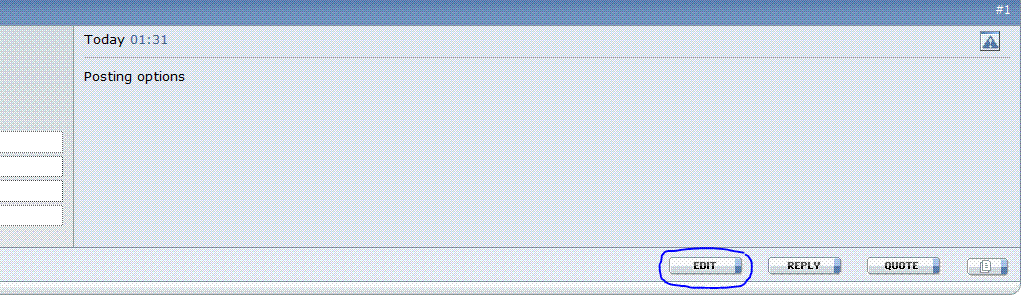
Now that you are editing your post (if you wish to disable smiles in your posts you can skip the 'edit post' step and go straight to this next step) click the 'go advanced' option on the bottom right of the text box. After doing so you will see the following boxes that you can check, one of which is the 'disable smiles' box which I have highlighted below in yellow.
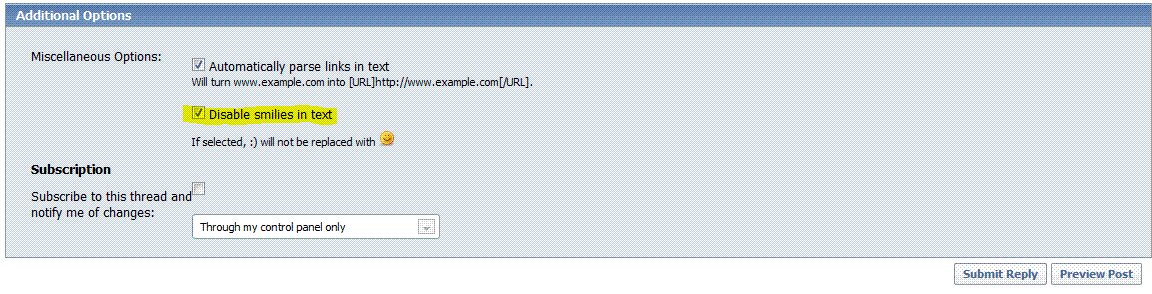
addictivepersona
Bluelight Crew
- Joined
- Dec 13, 2008
- Messages
- 4,251
^ Or if you don't want to turn off smilies completely but only in certain cases you could type "[noparse][/noparse]" (minus the quotes) around the text that you want to show up plain. :D
;)
;)
alasdairm
Bluelight Crew
- Joined
- Jul 22, 2002
- Messages
- 66,841
i just created a custom code called [imgr] (for image with resize).
syntax is this: [imgr=width]url[/imgr]
so:
[imgr=100]http://upload.wikimedia.org/wikipedia/commons/9/97/The_Earth_seen_from_Apollo_17.jpg[/imgr]
[imgr=200]http://upload.wikimedia.org/wikipedia/commons/9/97/The_Earth_seen_from_Apollo_17.jpg[/imgr]
[imgr=400]http://upload.wikimedia.org/wikipedia/commons/9/97/The_Earth_seen_from_Apollo_17.jpg[/imgr]
gives:
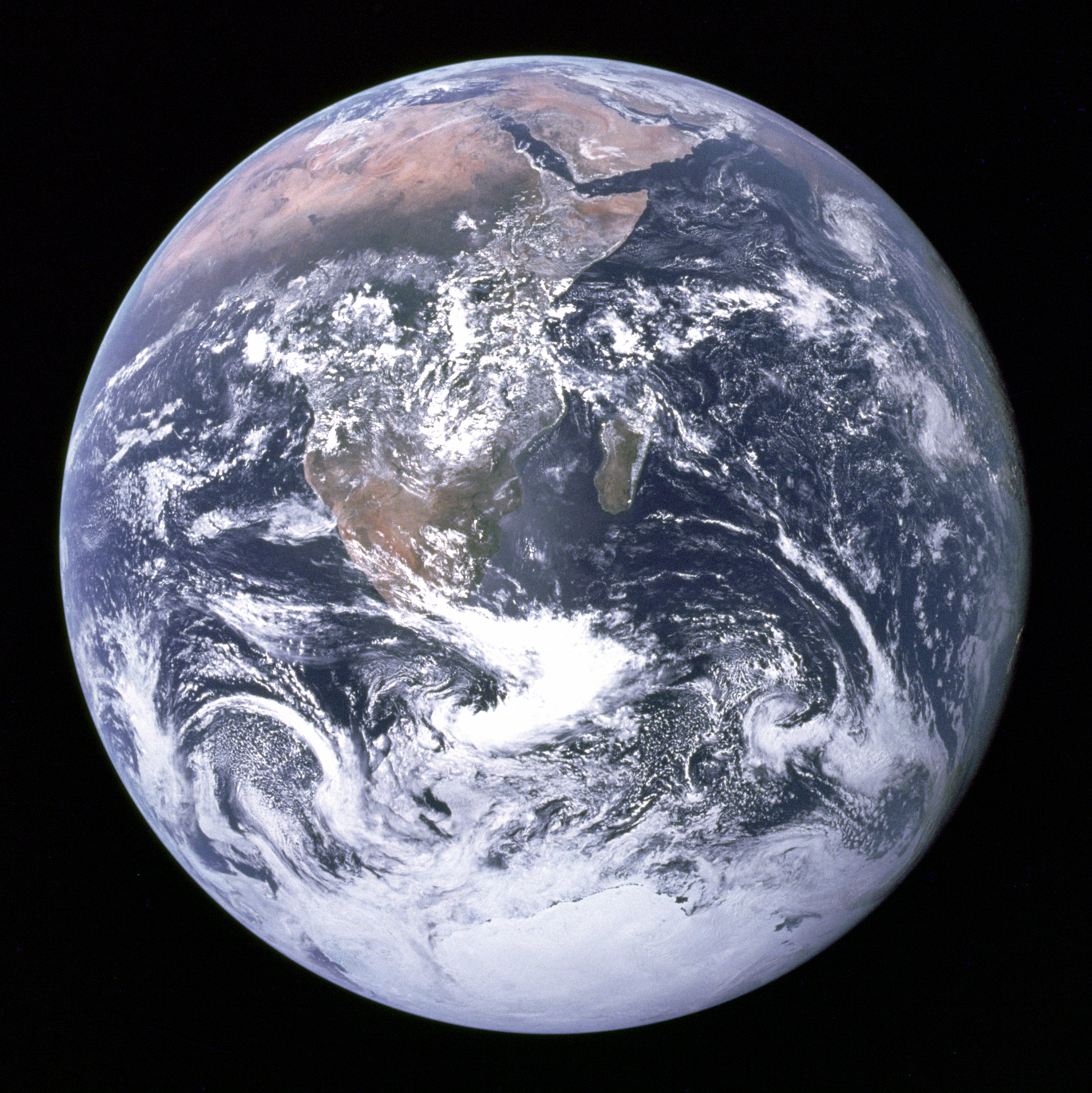
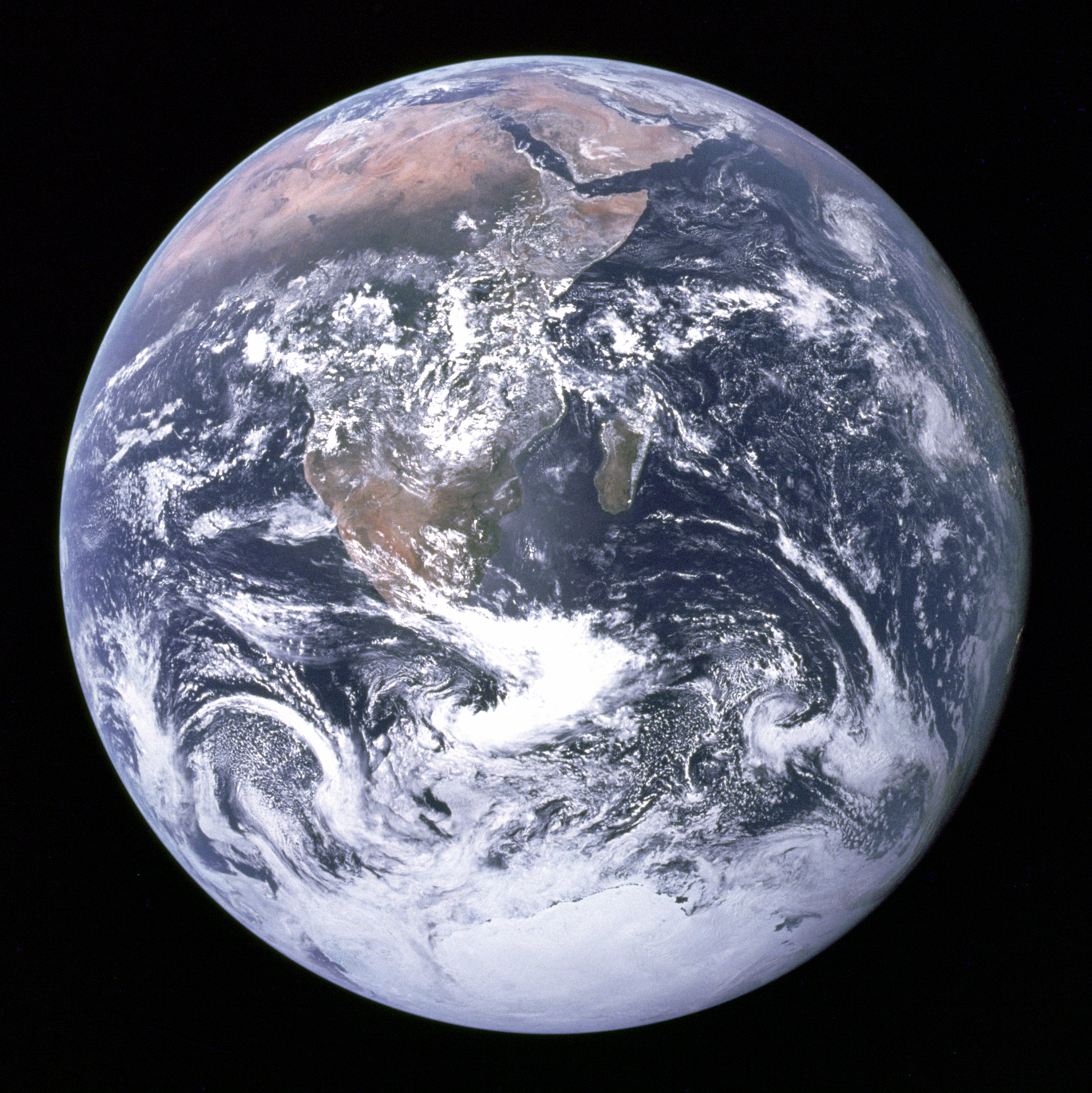
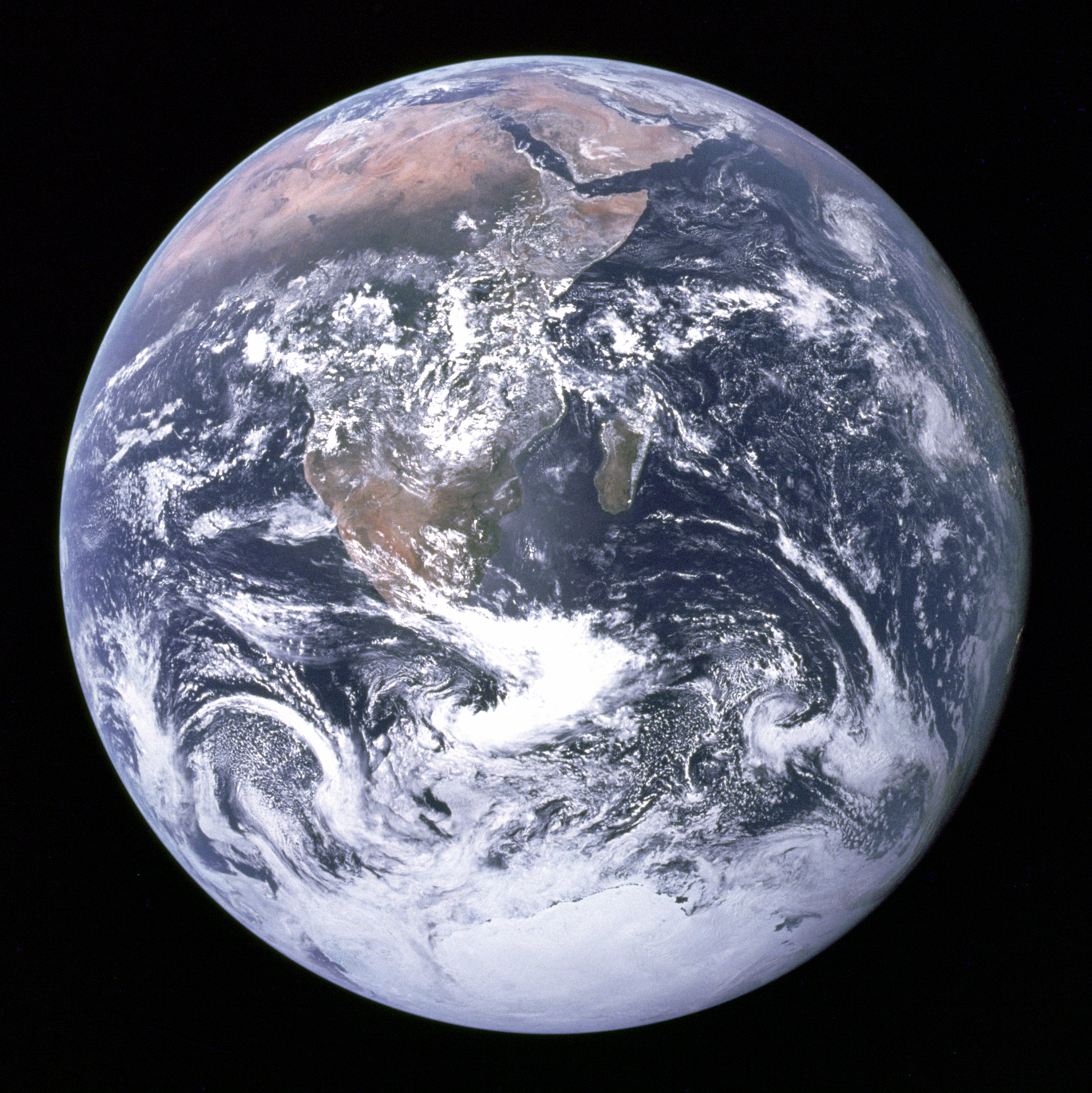
that original image is 3000 pixels wide.
alasdair
syntax is this: [imgr=width]url[/imgr]
so:
[imgr=100]http://upload.wikimedia.org/wikipedia/commons/9/97/The_Earth_seen_from_Apollo_17.jpg[/imgr]
[imgr=200]http://upload.wikimedia.org/wikipedia/commons/9/97/The_Earth_seen_from_Apollo_17.jpg[/imgr]
[imgr=400]http://upload.wikimedia.org/wikipedia/commons/9/97/The_Earth_seen_from_Apollo_17.jpg[/imgr]
gives:
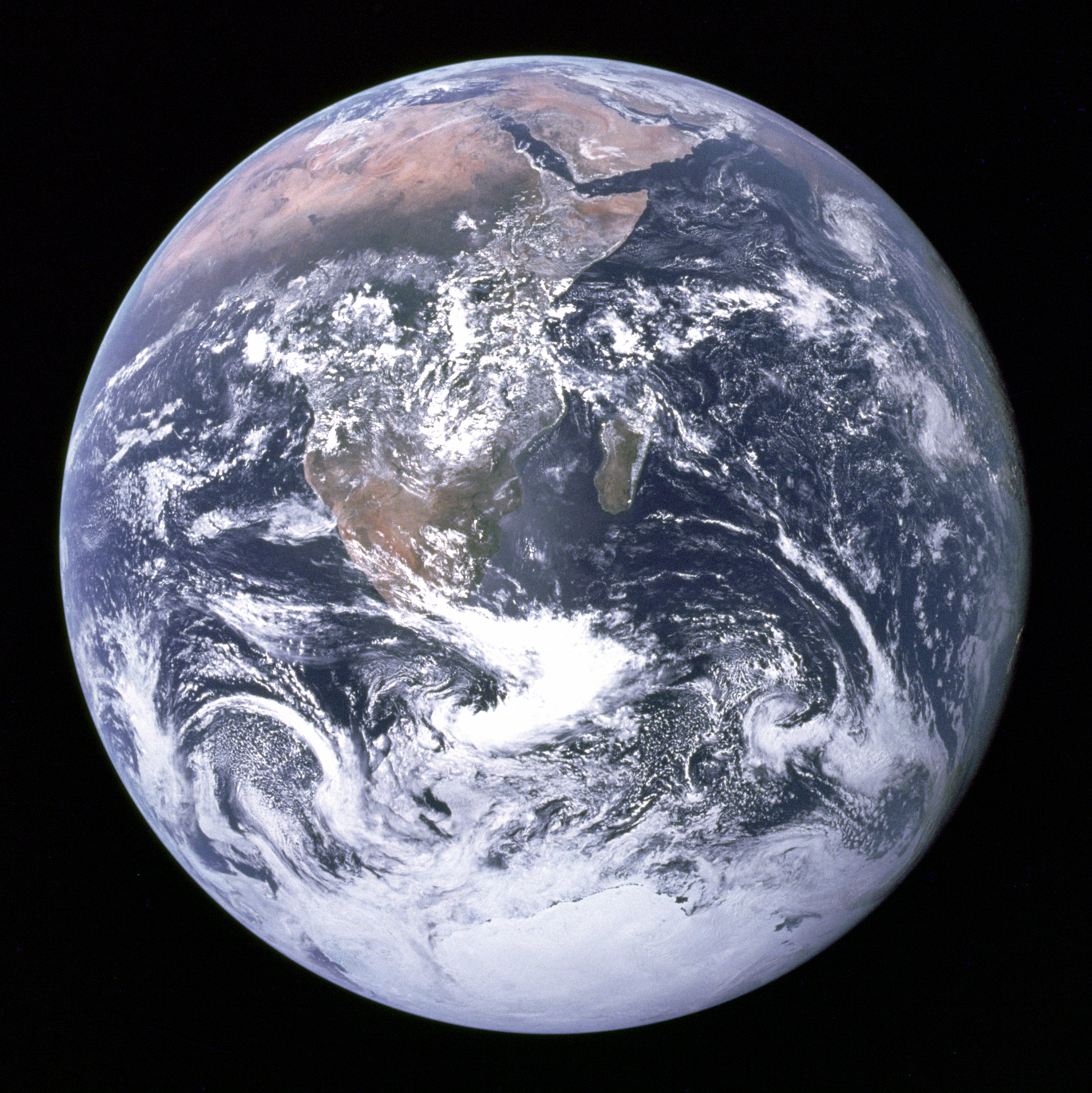
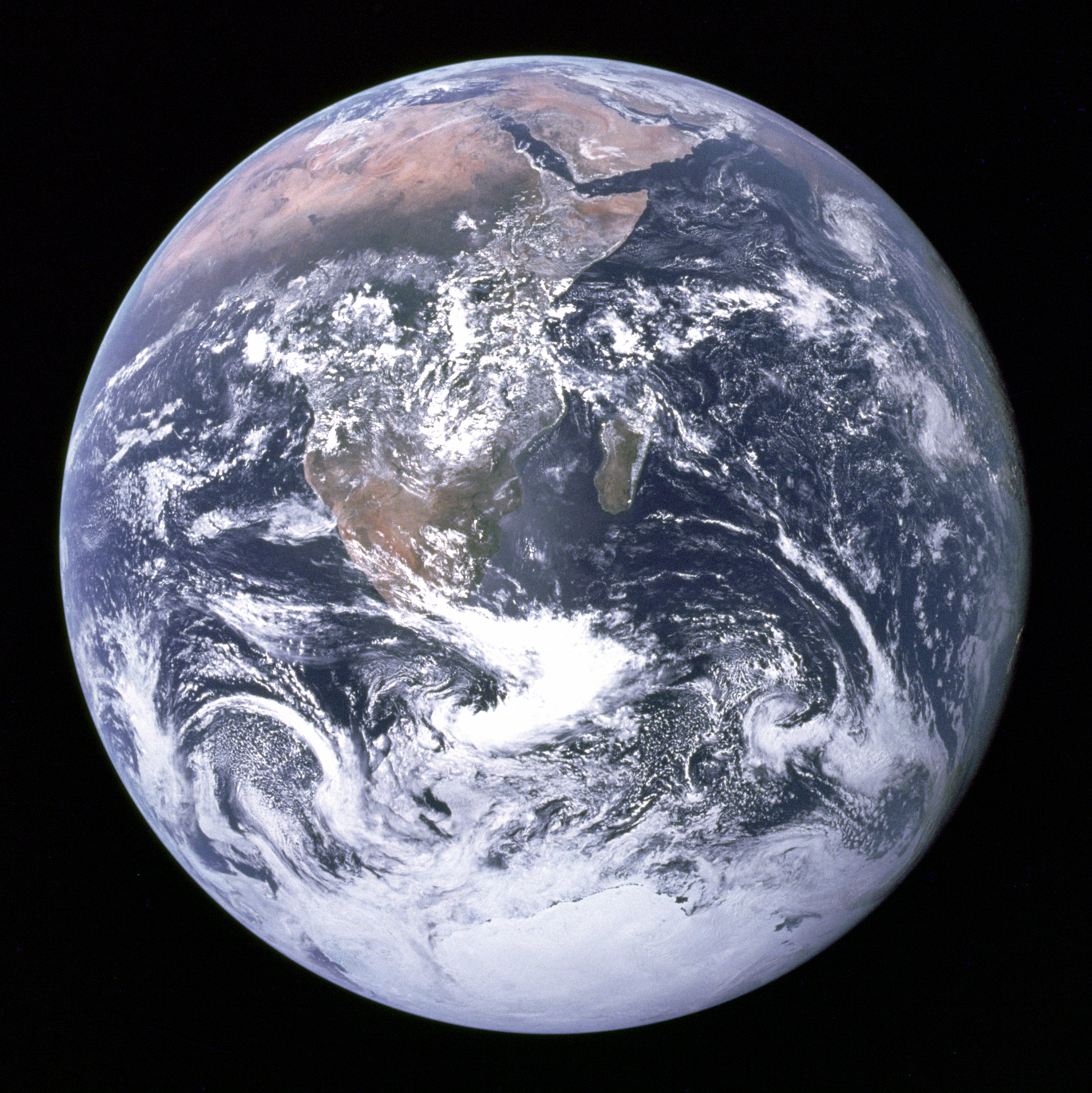
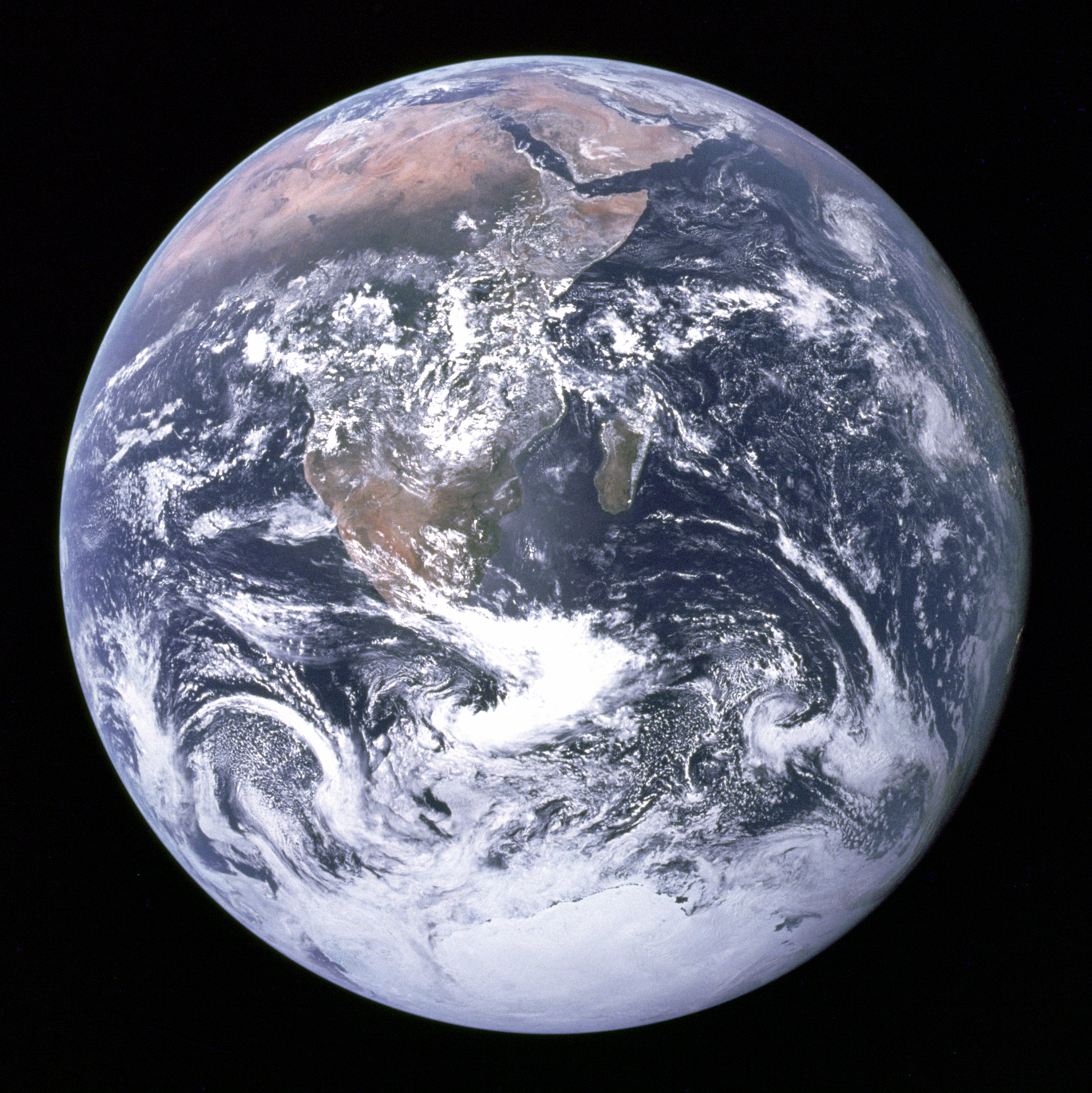
that original image is 3000 pixels wide.
alasdair
Tommyhilfiger94
Greenlighter
- Joined
- Apr 22, 2015
- Messages
- 16
How do I add a photo to a pm?
TinyPinkMermaid
Bluelighter
- Joined
- Jun 15, 2015
- Messages
- 84
Pleaseee help me put up my profile picture. I have resized it to 100x100 or less, tried all the URLs and drect links. Deleted the www. and/or the http:// I've tried it in plain text. Nothing. Here is the link to my TinyPic page, the one I want as my profile pic is the only one I have there. Plese let me know whatto do. Thanks : )
http://tinypic.com/tinypinkmermaid
http://tinypic.com/tinypinkmermaid
Klue
Bluelight Crew
- Joined
- Nov 23, 2006
- Messages
- 10,474
This little button

I browsed for years without using it, and know there are still people who have been here as long who don't know it exists. It takes you to the first unread post in a thread and saves you keeping place and sometimes scrolling through huge posts. Its right next to the thread title. Not sure if it exists in the mobile version.

I browsed for years without using it, and know there are still people who have been here as long who don't know it exists. It takes you to the first unread post in a thread and saves you keeping place and sometimes scrolling through huge posts. Its right next to the thread title. Not sure if it exists in the mobile version.