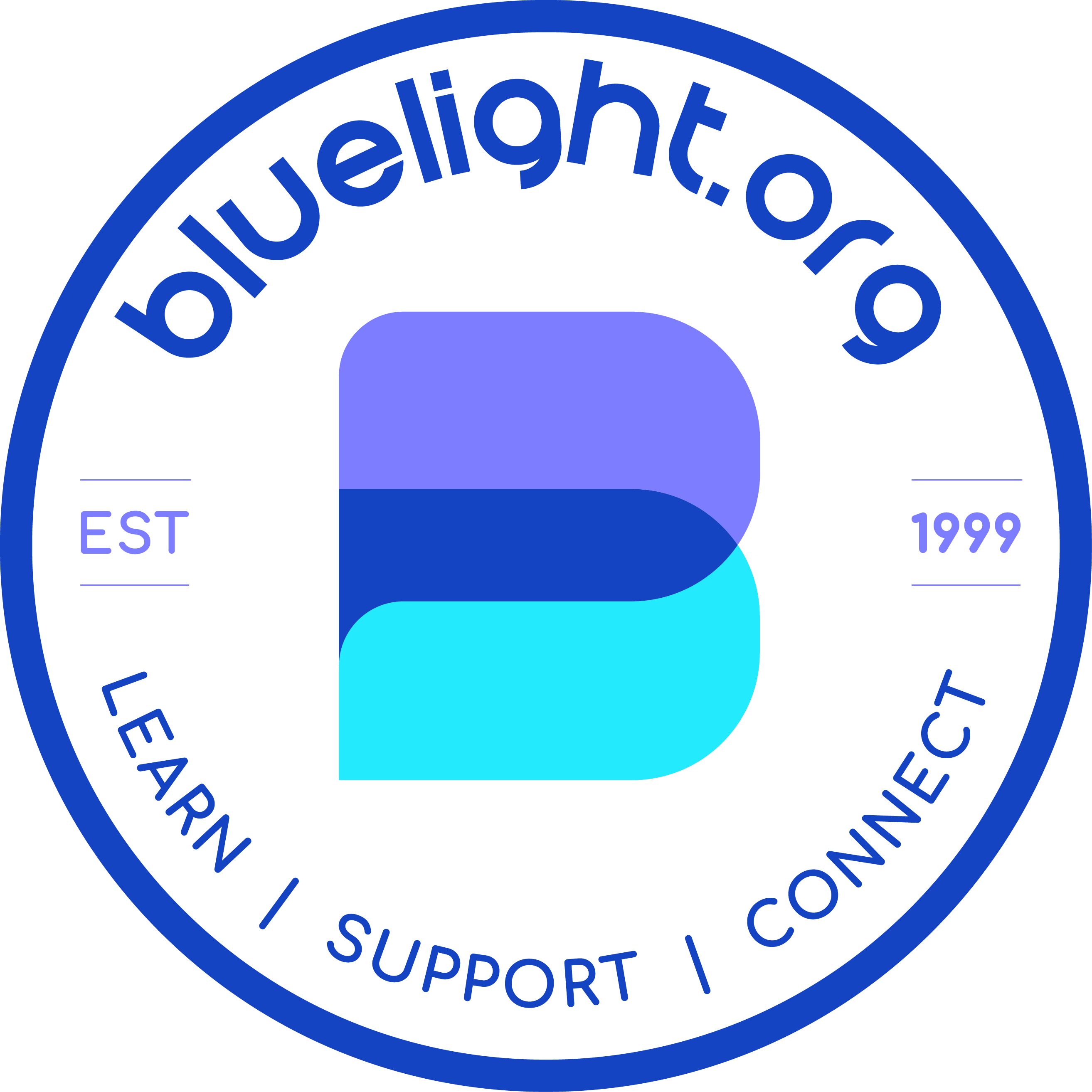You are using an out of date browser. It may not display this or other websites correctly.
You should upgrade or use an alternative browser.
You should upgrade or use an alternative browser.
Info Bluelighting Tips
- Thread starter felix
- Start date
felix
Bluelight Crew
- Joined
- Apr 30, 2005
- Messages
- 38,249
thread hijack moved to its own thread here:
http://www.bluelight.ru/vb/showthread.php?t=362586
let's keep this thread for TIPS on using the software, and use the other one for debate, please.
http://www.bluelight.ru/vb/showthread.php?t=362586
let's keep this thread for TIPS on using the software, and use the other one for debate, please.
animal_cookie
Bluelight Crew
- Joined
- Nov 4, 2002
- Messages
- 12,536
invisible mode allows you to browse and post without appearing online or listed as an active user.

it can be found under options, in the user CP. i figured i would post it since TALLY had a question about it.

it can be found under options, in the user CP. i figured i would post it since TALLY had a question about it.
felix
Bluelight Crew
- Joined
- Apr 30, 2005
- Messages
- 38,249
here's a quick and easy way to link directly to a specific post on Bluelight (edit: which shows you the post in context in its thread). i just invented this.
1. click on the 'post number' on the top right hand side of the post in question. (e.g. the one at the top of this page is #26.) this will open up that post by itself in a new tab or window.
2. click on the thread title at the top right. this will then take you back to the thread, with that post right at the top.
3. copy the URL from the address bar in your browser. for example:
http://www.bluelight.ru/vb/showthread.php?p=5708961#post5708961
4. paste this URL into anything you like. clicking on it will take you directly to that post in the thread.

1. click on the 'post number' on the top right hand side of the post in question. (e.g. the one at the top of this page is #26.) this will open up that post by itself in a new tab or window.
2. click on the thread title at the top right. this will then take you back to the thread, with that post right at the top.
3. copy the URL from the address bar in your browser. for example:
http://www.bluelight.ru/vb/showthread.php?p=5708961#post5708961
4. paste this URL into anything you like. clicking on it will take you directly to that post in the thread.
Last edited:
felix
Bluelight Crew
- Joined
- Apr 30, 2005
- Messages
- 38,249
do you know...?
how to insert
horizontal lines
into posts?
it's not hugely intuitive, but once you've done it a couple of times it's a piece of piss. it's a great way of separating different sections to make them easier to read.
all you need to do is insert the [hr] and [/hr] tags around a sentence you want to show UNDER the line.
click on the 'quote' button to see how i did the first four at the top.
pennywise
Bluelighter
- Joined
- Apr 6, 2005
- Messages
- 5,205
[*strike][*/strike] without the asterisks.
If you encode your text with the color function using "f2f0ff" as the value, you will get invisible text:
"like this"
although it won't be totally invisible anymore if you quote it, because the quote background is different from the regular post box background:
"like this"
Also, if you want to find out what VB code someone used to accomplish a certain function, you can quote their post, and you will see the VB code tags in the quote when it is displayed in the reply composition screen. (edit: doh, I didn't see that felix just mentioned this. oh well, here it is again.
Here's a question though. How do you show VB code without having the code activate? To show the strikeout code, I had to put in other characters so that it wouldn't be valid. Anyone know how to do that?
- Joined
- Jul 22, 2002
- Messages
- 66,856
you can avoid all "that without the asterisks" silliness by surrounding the vb code in 'noparse' tags:pennywise said:this functionis accomplished using this code:
[*strike][*/strike] without the asterisks.
[strike]this is struck out[/strike]
gives this:
(ironically, i have not figured out a way to noparse the noparse tag itself so you'll just have to quote me to see the vb code if you can't work it out.
alasdair
pennywise
Bluelighter
- Joined
- Apr 6, 2005
- Messages
- 5,205
Did you know that you can make a citation using the tags [cite]url of your source[/cite]?
It looks like this:
lolwut
You can click on the "source" link and it will take you to the url that you have specified.

It looks like this:
lolwut
http://www.youtube.com/watch?v=eBGIQ7ZuuiU
You can click on the "source" link and it will take you to the url that you have specified.
- Joined
- Oct 15, 2004
- Messages
- 15,373
Did you know if you can go to the very bottom left portion of the page there is a scroll down menu. If you Select: "Bluelight v. Interpol" It will revert Bluelight to the trippy colors that were used on April Fools Day 2008?
Trippy True Stuff!
[EDIT: Theme has been disabled for now, hopefully by next April 1st we should have something equally trippy hoptis]
hoptis]
Trippy True Stuff!
[EDIT: Theme has been disabled for now, hopefully by next April 1st we should have something equally trippy
 hoptis]
hoptis]
Last edited by a moderator:
2inchdolphin
Bluelighter
- Joined
- Jan 26, 2008
- Messages
- 32
I don't know whether this tip is good enough to make it to the handbook, maybe it's common knowledge, but I only found this out today.
Did you know that clicking the little double headed arrows on the top right corner of the posting box enlarges or shrinks the size of the box?
Click the downwards pointing arrow to expand the box.

This is saves you the burden of scrolling up and down if your post is too big to fit into the box.

This trick is really useful in advanced mode for those of you who frequently make very long posts. It can get tedious going back and forth between the preview and the message box because you have to switch from the browser scroller to the message box scroller to manage your editing.

Keep expanding the box until the message box scroll bar disappears, and enjoy the comfort of navigating using just the browser scroll bar.

Unfortunately, everytime you click "preview post" the message box returns to its default size, but you can just expand it again. The best way to use this is to do your editing in large swathes with the message box large enough to fit all of the code, going back and forth between the preview and the code using the browser scroll. Once you've made a bunch of edits, click the "preview post" button, read the new edit, and continue editing using the expanded message box.
By the way, thanks for the tips guys, some of them made me orgasm.
(all images hosted by ImageShack)
Did you know that clicking the little double headed arrows on the top right corner of the posting box enlarges or shrinks the size of the box?
Click the downwards pointing arrow to expand the box.

This is saves you the burden of scrolling up and down if your post is too big to fit into the box.

This trick is really useful in advanced mode for those of you who frequently make very long posts. It can get tedious going back and forth between the preview and the message box because you have to switch from the browser scroller to the message box scroller to manage your editing.

Keep expanding the box until the message box scroll bar disappears, and enjoy the comfort of navigating using just the browser scroll bar.

Unfortunately, everytime you click "preview post" the message box returns to its default size, but you can just expand it again. The best way to use this is to do your editing in large swathes with the message box large enough to fit all of the code, going back and forth between the preview and the code using the browser scroll. Once you've made a bunch of edits, click the "preview post" button, read the new edit, and continue editing using the expanded message box.
By the way, thanks for the tips guys, some of them made me orgasm.
(all images hosted by ImageShack)
Last edited:
felix
Bluelight Crew
- Joined
- Apr 30, 2005
- Messages
- 38,249
and additionally, if you click on the 'number of replies' link next to each username, it will present you with a handy list of all posts made by that user in that thread.
If you click on the number that is highlighted in orange in the picture above you can see who has replied to that topic and how many times. Kind of useless but you never know.
i just realised this recently, dunno if it's thanks to the upgrade or not. cool!
felix
Bluelight Crew
- Joined
- Apr 30, 2005
- Messages
- 38,249
By the way, thanks for the tips guys, some of them made me orgasm.


thanks for your contribution.
DID YOU KNOW...?
that you can hide all those signatures us staff are now inflicting on y'all?
click on User CP at the top left of the screen, then select 'Edit Options'.

you can guess what to do, then click the Save Changes button. %)
(please note that this thread is not for a debate on signatures
 )
)hoptis
Bluelight Crew
- Joined
- May 1, 2002
- Messages
- 11,083
How to download an entire thread
1. Supplying a title for a post (like this one) is a good way to organise information within a thread.
2. How to download an entire thread.
Under 'Thread Tools' click on 'Show Printable Version'
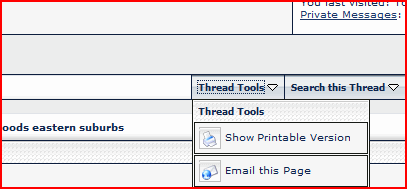
In the top-right, click on 'Show n posts from this thread on one page'.
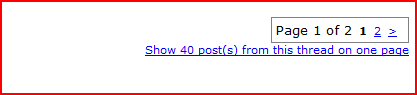
Then save the page from your browser (File > Save Page) as HTML to your computer.
3. For future reference, here's the link to resend your activation codes.
1. Supplying a title for a post (like this one) is a good way to organise information within a thread.
2. How to download an entire thread.
Under 'Thread Tools' click on 'Show Printable Version'
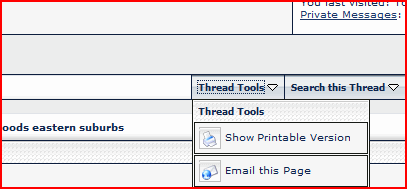
In the top-right, click on 'Show n posts from this thread on one page'.
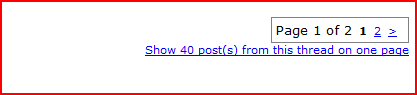
Then save the page from your browser (File > Save Page) as HTML to your computer.
3. For future reference, here's the link to resend your activation codes.